Add and Manage Equipment
Easily Track and Manage your Equipment
This article guides you through the process of registering, maintaining, and monitoring all equipment used in your operations within Cannavigia. From initial setup to cleanings, maintenance, and defect reporting, everything is designed to help you stay compliant and keep your equipment in top condition.
In this article, you'll find this list of topics that you can click on to quickly access the information you need:
Notes: For further details about equipment, you can also explore the following articles:
Intended Use
Perform Maintenance on Equipment
Add Equipment
To add a new Equipment to the system, follow these steps:
- Go to Facility > Equipment and click on the green button + Add equipment

- General Tab
-
Enter a Name and Inventory number
-
Select the Area from the ▼ drop-down menu
-
Enter the Serial number
-
Select the Serviced by(ext./int.) from the ▼ drop-down menu (specify if the Equipment will be Serviced by external or internal parties)
-
Select the Type of Equipment from the drop-down list
- If the Type is Lamp, fill also the Power consumption (W), Color temperature (°K), Light intensity and Operating temperature (°C)
-
Select the Year of manufacture of your equipment
-
Choose a Category for the Equipment
-
Specify the Warranty untill date

- Intended Use Tab
-
Tick the Intended use(s) that apply to this piece of equipment (e.g. Additive distribution, plant care, soil cultivation, etc..)
-
Upload the Manual and the SOP (Standard Operating Procedure) for your equipment
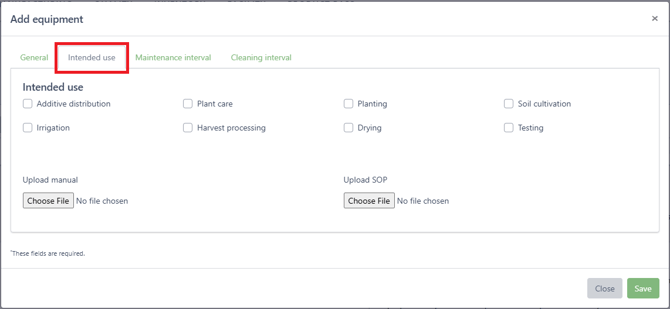
- Maintenance Interval Tab
-
Enter a start date for the maintenance of this equipment, further fields will be visible in the window for a closer clarification of the maintenance dates, depending on the choice of the interval
-
Enter maintenance instructions

- Cleaning Interval Tab
-
Enter a start date for the cleaning of this equipment, further fields will be visible in the window for a closer clarification of the maintenance dates, depending on the choice of the interval
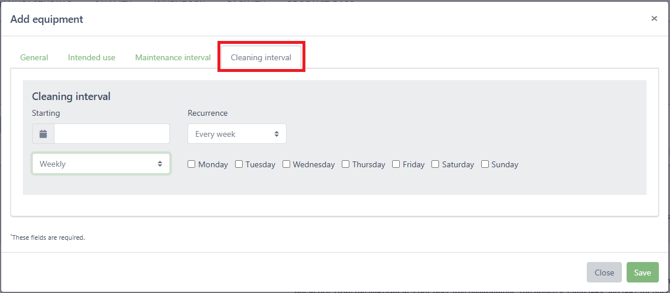
- Click on Save to create the equipment in the system
To add multiple equipment at once, you can utilize the CSV import feature. For detailed instructions on how to use this function, please refer to the article: Add Equipment in Bulk via CSV Import
Equipment Management
In Cannavigia, "Equipment" encompasses all items used in your company to perform tasks, such as tractors, irrigation systems, and harvesters. The software aids in inventorying and documenting your equipment, covering the following aspects:
- Log Cleanings: Document each cleaning session of your equipment
- Define Cleaning Intervals: Set regular cleaning schedules to ensure equipment remains in optimal condition
- Log Maintenance: Record all maintenance activities performed on your equipment
- Define Maintenance Intervals: Establish regular maintenance schedules to prevent equipment failure and extend its lifespan
- Log Defects and Measures: Document any defects found in the equipment and the measures taken to address them
By documenting these points, you can maintain a GACP-compliant (Good Agricultural and Collection Practice) quality management system for your equipment.
Equipment Overview
-
Go to Facility>Equipment and click on the equipment's name
-
In the detailed view, you will see all the information about the equipment (Name, Serial number, Year of manufacture, etc.) as well as the maintenance and repair activity in a calendar view

-
By clicking on the different tabs, you can see an overview of all Maintenances, Cleanings and Defects of that equipment as well as the Archive, Notes and a system-generated Log of all activities performed on that equipment
- Maintenance actions:

- Cleanings:

- Defects:

- Archive:

- Area Log:

- Notes:

- Log:

Equipment Actions
In Facility > Equipment, in the Overview tab, you can see all your logged equipment.It is only possible to perform certain Actions near the desired equipment, like Move, Edit, Print QR Code, File Note and Archive.
To access more Action, like Perform Cleanings, Mainetenance and Report Defect, you will need to open the specif equipment.

Move
- Click on the green Move button
- The Move equipment window will open
- Select the target area that you want to move and select sub-area if that's the case and Save

Edit
-
To edit an equipment, click on the green Edit button
-
The Edit equipment window will open with the same fields you entered when creating the equipment
-
Record the necessary changes or enter any additional information regarding that equipment
-
Click on the Save button to record your changes and return to the Equipment page

-png.png?width=231&height=62&name=Captura%20de%20ecr%C3%A3%202025-07-08%20160951%20-%20C%C3%B3pia%20(4)-png.png) Generate a QR code
Generate a QR code
-
Click on the green Add QR code to print center button
-
The QR code will be sent to the print center where you can click and proceed downloading it in PDF format or print it directly
![]()

 Add a Note
Add a Note
-
To add a note to an area, click on the green Add note button
-
Enter your note/comment about the area
-
Click Save to create the note and return to the Area Overview page

 Archive and Restore
Archive and Restore
-
Click on the grey Archive button to archive the equipment
-
Confirm the archiving of the equipment by clicking OK

Note: Archived equipment can no longer be used in a project but is still visible in the Archive tab on the Equipment page and can be restored at any time.
-
To restore any equipment, go to the Archive tab and click on the Restore button

Maintenance, Cleanings and Defects
To perform maintenance and cleaning actions or report defects, please access the following articles:
Perform Maintenance on Equipment
Perform Cleanings on Areas and Equipment
-png.png?width=231&height=62&name=Captura%20de%20ecr%C3%A3%202025-07-08%20160951%20-%20C%C3%B3pia%20(2)-png.png)
-png.png?width=231&height=62&name=Captura%20de%20ecr%C3%A3%202025-07-08%20160951%20-%20C%C3%B3pia%20(3)-png.png)