Add Equipment in Bulk via CSV Import
Easily Add Multiple Equipment to Cannavigia in Bulk by Uploading a CSV file
If you're managing a large number of equipment, manually creating each one individually in Cannavigia can be time-consuming. To streamline the process, the platform allows you to import multiple equipment in bulk using a CSV file, a fast and efficient way to populate your equipment list all at once.
Advantages on CSV Import for Equipment:
-
Add dozens or hundreds of equipment entries in one go
-
Save time and reduce manual input
-
Minimize data entry errors using a standard format
-
Ideal for setting up operations and facilities
To ensure a smooth import, the CSV must be structured according to Cannavigia’s formatting rules. Below you’ll find a step-by-step guide to preparing and uploading your file.
Step-by-Step: Importing Equipment via CSV
1. Download the Equipment CSV Template
In the Cannavigia web platform, navigate to Facility > Equipment and click on the +CSV import button.

There, you’ll find an import logic an option to download the CSV template. This file contains the correct structure and headers required by the system and an example that you can follow and replace.
In this window you can also upload the same Manual, SOP and picture, for every equipment in the CSV file. You'll also find here the option to set for every equipment the same Cleaning and Maintenance Intervals.
💡 Always use the latest template version to avoid format mismatch or validation errors.
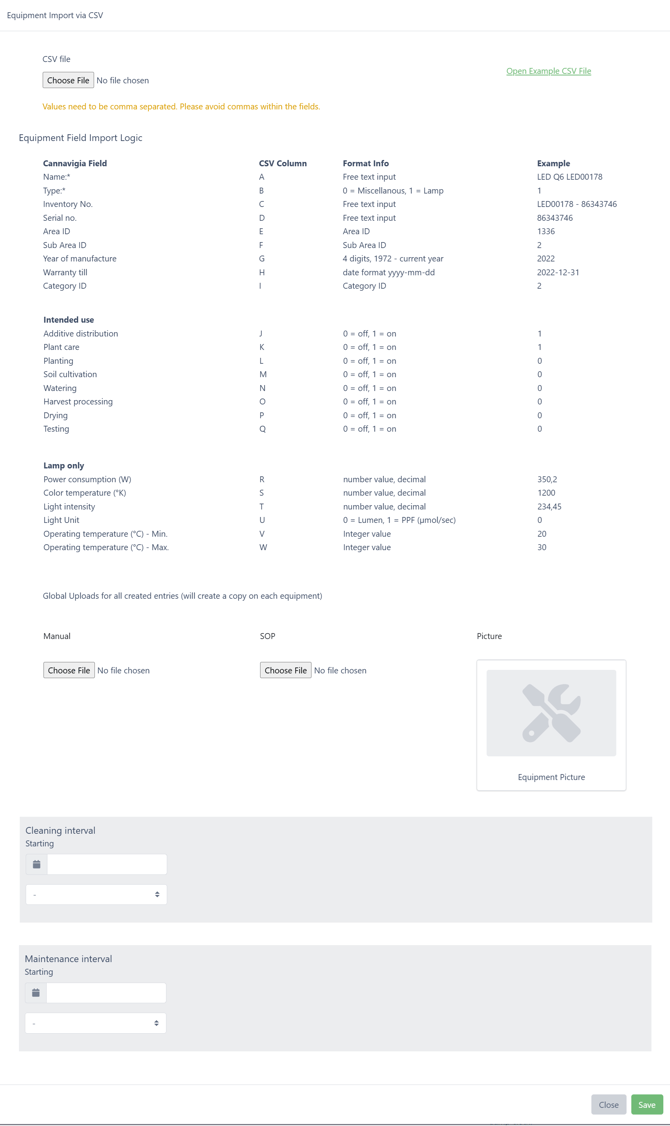
2. Fill In the Template
Open the file in a spreadsheet editor such as Excel, Google Sheets, or LibreOffice.
Complete each row with your equipment data.
| Cannavigia Field | CSV Column | Format Info | Example |
|---|---|---|---|
| Name:* | A | Free text input | LED Q6 LED00178 |
| Type:* | B | 0 = Miscellanous, 1 = Lamp | 1 |
| Inventory No. | C | Free text input | LED00178 - 86343746 |
| Serial no. | D | Free text input | 86343746 |
| Area ID | E | Area ID | 1336 |
| Sub Area ID | F | Sub Area ID | 2 |
| Year of manufacture | G | 4 digits, 1972 - current year | 2022 |
| Warranty till | H | date format yyyy-mm-dd | 2022-12-31 |
| Category ID | I | Category ID | 2 |
| Intended use | |||
| Additive distribution | J | 0 = off, 1 = on | 1 |
| Plant care | K | 0 = off, 1 = on | 1 |
| Planting | L | 0 = off, 1 = on | 0 |
| Soil cultivation | M | 0 = off, 1 = on | 0 |
| Watering | N | 0 = off, 1 = on | 0 |
| Harvest processing | O | 0 = off, 1 = on | 0 |
| Drying | P | 0 = off, 1 = on | 0 |
| Testing | Q | 0 = off, 1 = on | 0 |
| Lamp only | |||
| Power consumption (W) | R | number value, decimal | 350,2 |
| Color temperature (°K) | S | number value, decimal | 1200 |
| Light intensity | T | number value, decimal | 234,45 |
| Light Unit | U | 0 = Lumen, 1 = PPF (µmol/sec) | 0 |
| Operating temperature (°C) - Min. | V | Integer value | 20 |
| Operating temperature (°C) - Max. | W | Integer value | 30 |
3. Save or Export as CSV
Once the template is filled out, save the file as a CSV (Comma Separated Values) file.
-
Ensure the file uses UTF-8 encoding to avoid special character issues.
-
Avoid formatting like merged cells or line breaks inside cells.
4. Upload the File to Cannavigia
Back in the web application, go to Facility > Equipment and click on the +CSV import button.
Then, click on Chose File and import your CSV file with all the equipment.
If the all the equipment on the CVS file have the same Manual, SOP and picture, upload also that information. You can also set the same Cleaning and Maintenance Intervals.
After that, click Save on the botton of the window to import all the equipment in the CSV file.
5. Validate and Confirm Import
Go to Facility > Equipment, confirm that all pieces of quipment in the CSV file are in the list.
Troubleshooting Tips
-
Blank or incorrect fields? Make sure all required columns are completed correctly.
-
Date errors? Check that all dates follow the required format (e.g.,
YYYY-MM-DD). -
Upload fails? Try re-downloading the latest template and copying your data into it.
Summary
Using the CSV import feature is the most efficient way to register multiple pieces of equipment in Cannavigia at once. Just follow the structure provided in the official template, double-check your formatting, and you'll save time while maintaining accurate equipment data across your operations.
