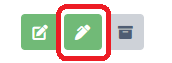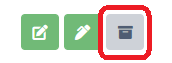Articles
Manage your Articles effectively and ensure smooth inventory tracking
“Articles” encompass all the raw materials, intermediate products, and finished goods utilized or generated throughout your operation. This includes essential items such as fertilizers, pesticides, plants, and seeds.
On the Articles page (Inventory > Articles), you can easily create, view, and modify the various products essential for your cultivation efforts. This includes the ability to create entries for plants and seeds as well. By tracking stock levels and prices within the articles, you can efficiently monitor both your project and inventory status at all times.
To know how to Create an new Article, click here to read the related topic.
In this article, you'll find this list of topics that you can click on to quickly access the information you need:
Exporting your Articles in CSV or XLS format
You can conveniently export all entries with a single click, either in CSV format or in XLS format.
To do so, click on one of the grey CSV or Excel icons in the tab you wish to export.

Edit Articles
In Inventory > Articles, in the Overview tab, you can see all your created articles. You can edit any of your articles at any time by following these steps:
-
To edit an already created article, click on the green Edit button in the corresponding line
-
The Article editing window will open with the same fields you entered when creating the article
-
Record the necessary changes or enter any additional information regarding that article
-
Note: The Article number, Type, and Unit cannot be changed after your initial creation of the article as this could lead to inconsistencies in the data management
-
-
Click on the Save button to record your changes and return to the Articles page

Add Notes to an Article
-
To add a note to an article, click on the green Add note button
-
Enter your note/comment about the article
-
Click Save to create the note and return to the Articles page
Archive and Restore an Article
Articles can only be archived if they have no remaining stock. To archive articles that have no remaining stock:
-
Click on the grey Archive button to archive the article
-
Confirm the archiving of the article by clicking OK
-
To restore an article, go to the Archive tab and click on the Restore button