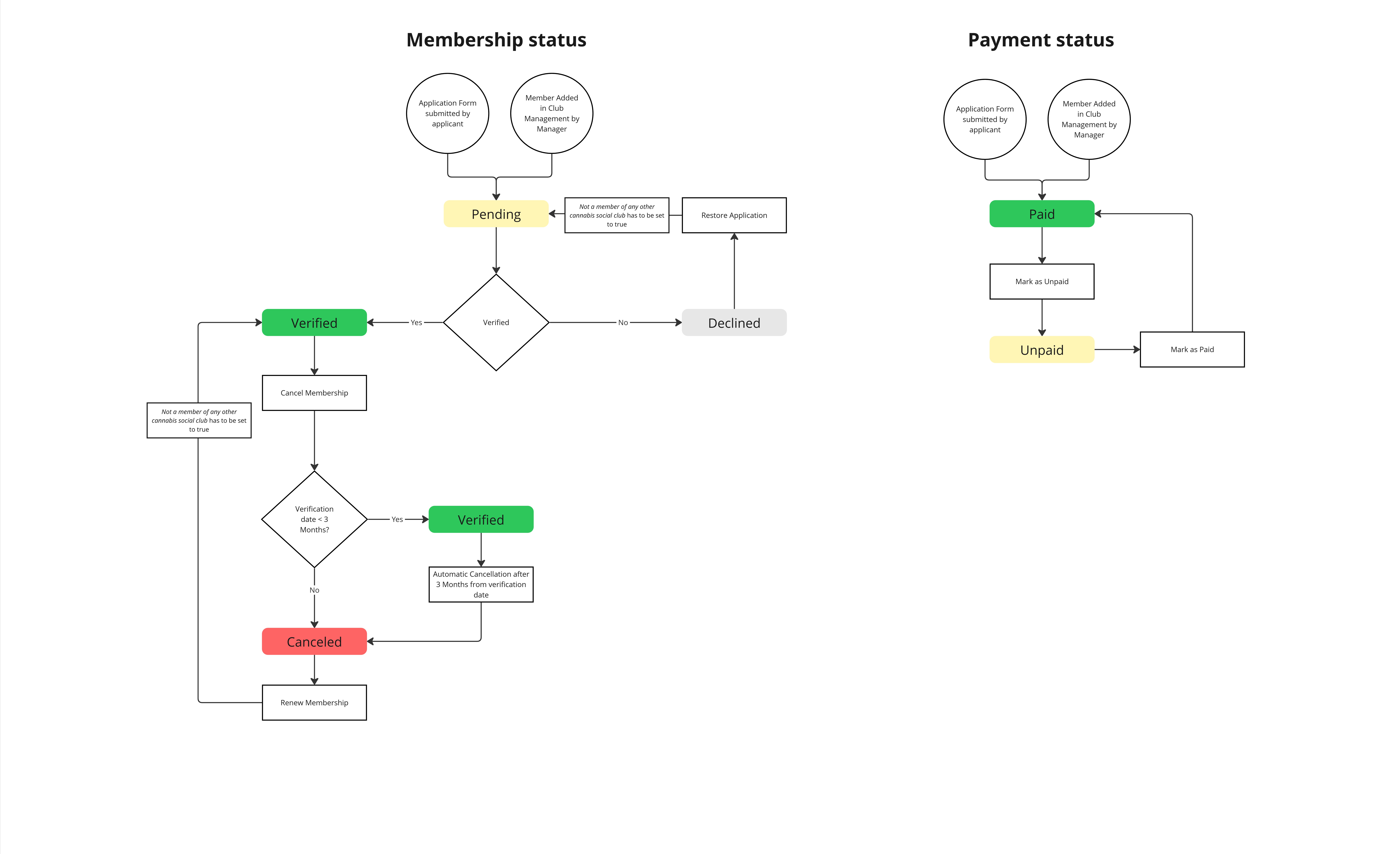Club: Members
Comprehensive Member Administration and Verification Procedures
The Members section is where you manage the heart of your club, the people. From adding new members to verifying applicants and tracking their status, this area gives you full control over your community. Everything you need to manage your club's membership, all in one place.
In this article, you'll find this list of topics that you can click on to quickly access the information you need:
Manage Members
Add a Member
There are two ways to add new members to your club:
-
Via the Application Form
-
When an applicant submits the form and is verified, they are automatically added to the member list.
-
-
Manually by a Club Manager
-
Go to the Members section
-
Click the green + Add member button at the top-right
-
Fill in the required details:
-
Personal and Contact Details
-
First name
-
Last name
-
Date of birth (only people 18 y.o. or older can register)
-
Email
-
Phone
-
Address: Street, Number, Postcode, City
-
Address (cont.): e.g. building, building name, floor
-
-
Membership
-
Membership type
-
Check if the member is a board member
-
-
Payment Authorisation
-
Upload Direct Debit authorisation (optional)
-
-
Legal Information
-
Confirm the member is not registered in any other cannabis club
-
Upload identity proof
-
-
Registration Details
-
Upload application form (optional)
-
Mark as already verified (optional)
-
-
Click Add member to save
-
-
Note: To add someone as a user in the User Management section, they must first be added as a member here.
Manage Existing Members
Go to the Members section from the side menu. You'll see a table with all current club members and their relevant information such as:
-
Name
-
Email
-
Phone
-
Date registered
-
Membership type
-
Board member status
-
Payment status
-
Membership status
Use the search bar, status filter, or membership type filter at the top to narrow your view.
Actions to Perform on Each Member
Click the three dots (⋮) on the right of any member row to:
-
View: See full member details
-
Resend membership card: Send the digital card again via email
-
Cancel membership: Revoke the membership
-
Mark as paid/unpaid: Update payment status
Verify a Member
To verify a member:
-
Go to the Waitlist section
-
Find the applicant in the list
-
Click the three dots (⋮) and select Verify
Once verified, the member is moved from the waitlist to the member list and receives a membership card automatically.
Resend a Membership Card
-
Go to the Members section
-
Find the relevant member
-
Click the three dots (⋮) and select Resend membership card
Waitlist
List of Applicants Waiting to Join the Club
Navigate to the Waitlist section from the side menu. This section shows individuals who applied but are not yet verified.
Actions
Click the three dots (⋮) for each person to:
-
View: See the applicant’s information
-
Verify: Approve the applicant and move them to active members
-
Decline: Reject the application
Use filters like membership type to help sort through the list efficiently.
Member Status
Different Member Statuses
Each member has two status types:
-
Membership status
-
Payment status
Membership Status:
-
Pending: Member applied through the application form or was manually added but hasn't been verified yet.
-
Verified: Member has been approved, membership card was generated and sent.
-
Declined: The application was rejected during the waitlist review.
-
Canceled: Membership was revoked or the member failed verification after the card was sent.
Payment Status:
-
Paid: Member has completed payment
-
Unpaid: Payment is pending. You can update it via Mark as paid/unpaid in the actions menu.
Status Flow Diagrams
These diagrams show how Membership and Payment statuses change over time based on actions taken in the system: