Waste Container
Manage Waste Containers: Ensuring Compliance, Streamlining Operations, and Improving Monitoring and Accessibility
Waste containers in Cannavigia are used for storing various types of plant waste. They provide an efficient way to manage and dispose of plant waste. Waste containers can be viewed in the Waste Containers tab on the Containers page (Facility > Containers).
In this article, you'll find this list of topics that you can click on to quickly access the information you need:
View Waste Containers
For each waste container, the following information is displayed:- Name: The name of the container
- Area: The area where the container is located
- Date of Creation: The date when the container was created

Detailed View
Click on the name of the container to access the following tabs:- Detailed View: You can access comprehensive details about the container, including a calendar that displays cleaning events

- Content: You can view and explore all the contents within the container, along with detailed information about each item

- Disposals: In this tab, you can view a list of all disposals from the container, including the date, weight, company and user responsible for the disposal

- Cleanings: You can view all cleaning events and remove them by clicking the grey Remove button under Actions

- History: You can view a list of all actions performed on the container, including dates and users

- Area Log: You can view the areas your container has been in, the duration in each, and the responsible user for each move; it's also possible to edit move dates by clicking the green Edit button under the Actions

- Log: This tab shows all the logged actions
Actions for Waste Containers
In addition to the actions Generate QR code, Move, Add a note, Archive/Restore and Clean containers, you are also able to Dispose waste and Transfer content of a waste container.
To learn how to create a container and see the common actions, click here.
🔝Return to topic list
Dispose Waste
To dispose of the contents of a waste container, follow these steps:
- Go to the Waste Containers tab on the Containers page (Facility > Containers)
- Click on Action next to the selected container and click the red Dispose button

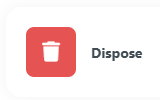
- The Dispose Waste dialog box opens
- Fill in the fields:
- Total Weight: Enter the total dry weight of the waste
- THC Content: Enter the THC content of the waste
- Form (Processing)*: Select the form of the waste from the dropdown menu (options include Unprocessed, Mixed, Shredded, Grinded, Compressed and Incinerated)
- Packaged*: Enter the date when the waste was packaged
- Disposed by*: Enter the name of the company/individual who is disposing of the waste
- Date of disposal: Enter the date when the waste was disposed
- Note: Write any additional note as necessary
- Document: You can upload any document if necessary
- The lower part of the dialog box lists the contents of the waste container
- Click Dispose to accept the entries and close the dialog box

Your waste container is now empty; you will see it in the Waste Container tab with a Weight of 0.000kg and the red button Dispose blocked.
Disposals
To see all the disposals, edit them or generate the report, go into Quality > Disposals:
- Edit: You can modify all details by clicking the green Edit button under Actions for each container, note that the contents inside the container cannot be edited

- Generate Disposal Report: Generate a disposal report by clicking the green Report button, then you will be redirected to the Print Center, where you can download or print the report

Transfer Content Between Containers
In Cannavigia, you can efficiently manage and transfer waste content between waste containers. Follow these steps to move content between waste containers:
- Locate the waste container from which you want to transfer content
- Click on the Actions button next to the container
- In the All actions modal that open, click on Transfer content

- In the Transfer content dialog box, select the target waste container to which you want to transfer the content
- Choose the specific waste entries you want to move from the source container to the target container
- Click the Move button to confirm and complete the transfer of the selected waste entries to the target container
