Seedlings
Track and Manage Seedling Batches in Cannavigia
Manage Seedlings in the Plant Inventory
The Plant Inventory page, located under Cultivation > Plants, offers a comprehensive overview of all your seedling batches. Below, you will find guidance on how to navigate and understand the information presented.
In this article, you'll find this list of topics that you can click on to quickly access the information you need:
Information Displayed
-
Batch Type (Seedlings): Displays only those batches that were initiated from seeds and are currently in the immature phase
-
Batch ID: The unique identifier or name of the plant batch, that allows you to click and navigate directly to the batch
-
Date of Creation: The date when the plant batch was established
-
Cultivar: Specifies the cultivar of the seedlings in the batch, that allows you to click and edit directly the cultivar
-
Available Plants: This indicates the total number of seedlings present in the batch
-
Area: This denotes the specific location within your facility where the batch is situated, that allows you to click and navigate directly to the area
- Germination Rate: % of seeds that successfully sprout and develop into seedlings
- Action: Here you can perform a variety of actions, such as printing a QR code, moving the batch, or adding seedlings to an existing batch

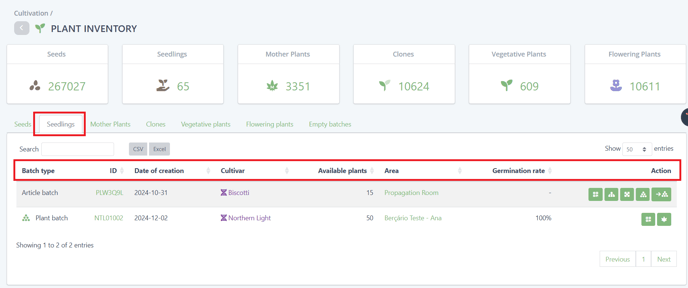
Actions on Seedling (Plant Inventory)
- Print QR code: To print a QR code, select the desired batch and then navigate to the Print Center, where your chosen batch will be displayed automatically; from there, you can choose your preferred formats and proceed with the printing
-
Article Batch:
-
Ancestry: Click and view the seedling Plant Passport
-
Move Batch: Transfer the selected batch to another designated area
- Create a Plant Batch: Create a new plant batch from the selected seedling article batch
- Add to a Plant Batch: Add seedlings from the selected article batch to an existing plant batch
-
- Plant Batch:
- Show Tagged Plants: Click here and see the list of tagged plants for the selected plant batch

How to Record Ungerminated Seeds
Plant batches with seed origin have an additional option when destroying plants during the immature phase. If “Ungerminated Seeds” box is checked, the destroyed seeds will be used to calculate the germination rate.
- Click on the Articles Batch ID of the plant batch where you want to record ungerminated seeds, and the overview of the selected plant batch will be displayed
- Click on the green button Actions an then go to Cultivation > Destoy Plants
-
In the action Destroy Plants, check Ungerminated seeds
-
Enter the number
-
Click Save to register ungerminated seeds
