Print Center
Manage QR Codes and Labels Efficiently
Overview
The Print Center in Cannavigia is an essential tool for managing QR Codes and labels, especially for large-scale operations. It allows for quick and efficient identification and management of various cultivation aspects, along with easy labeling and access to important information.
Access the Print Center
-
Click on Facility > Print Center from the top menu navigation
Or
-
Click on the Printer Center button on the top right corner of the page

Types of QR Codes
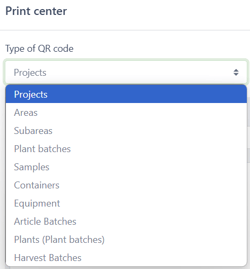
You can generate QR Codes for various types, including projects, areas, plant batches, equipment, and many more.
This flexibility allows users to tailor the QR Codes to their specific needs, whether for tracking the progress of individual projects, managing different cultivation areas, monitoring the growth of specific plant batches, or organizing equipment inventories.
Each type of QR Code serves a unique purpose, enabling seamless identification and access to critical information.
By using these diverse QR Code options, users can enhance operational efficiency and ensure that essential data is readily accessible across the cultivation process.
Generate a QR Code from the Print Center
-
Click on the Print Center button on the top right corner of the main menu
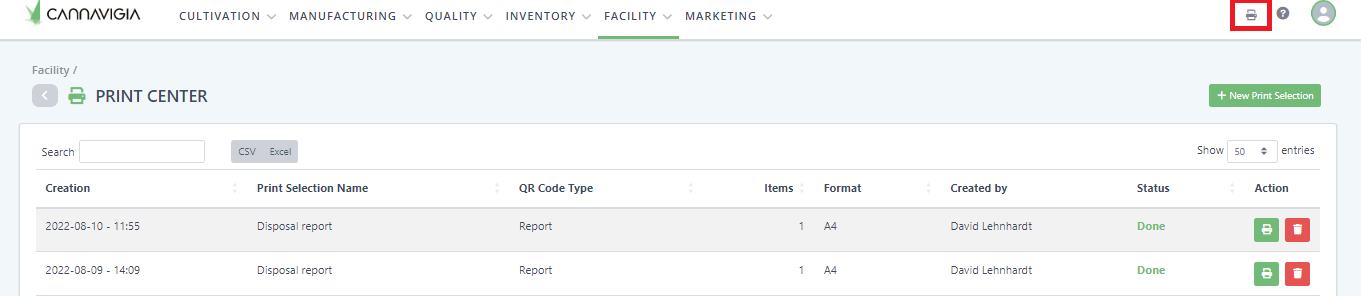
OR
-
Click on Facility > Print Center from the top menu navigation
-
Then click +New Print Selection to start a printing project

- The Print Center window will open up

-
-
Select the Type of QR code you would like to generate from the drop-down list and then click Search button
-
Enter the Created from and the Created to date to narrow down your results (optional)
-
You can also Filter your results using specific search terms (optional)
-
Identify the desired QR codes from the search results
-
Select them and click the green Add to Selection button
-
The selected QR codes will appear in the Your Selection box
-
Tip: To select multiple items simultaneously, press CTRL while clicking to highlight multiple rows and click Add to Selection
-
-
Select the Format for your QR code from the drop-down list
-
Select the Fields you would like to be included in the QR code by ticking the desired checkboxes
-
Name the print selection (optional)
-
- Click the green Print selection to generate your QR codes in a new tab in PDF format

-
The Print Center will open in a new window and from here, you can either download the QR Codes or print them directly
