Manufacturing Projects
Manage and Monitor the Production of Various Processed Goods with Manufacturing Projects
The Manufacturing Projects feature provides a comprehensive and organized way to manage and monitor the production of various processed goods. Whether you’re producing oils, edibles, or other cannabis-based products, the Manufacturing Projects feature helps you stay organized and in control, enhancing productivity and quality assurance throughout the entire process. In this article, you'll find a list of topics you can click on to quickly access the information you need:
Manufacturing Projects Overview
To reach the Projects overview page, click on Manufacturing > Projects on the top menu bar. Here, you will be able to see all your existing projects. For example, you can set up separate projects for each product type, facilitating streamlined management and enhancing overall efficiency.
Navigating in Manufacturing Projects
Click the different tabs (Projects, Archive, and Log) to navigate the sections. Click the Production Number of the project, to go directly to the selected project. You can also search for a Project in the Search Box and export the Information in the Projects List, Archive Projects and Log List to a CSV or Excel file.
-
The Projects tab shows the Names of all current projects as well as the Description and Number of Planned, in Progress and Finished Productions, and Actions (Where you can edit or archive the Project)

-
In the Archive tab you will find all archived projects, where the following information can be seen: Project Name, Description, Number of Productions and Actions (where you can restore the project)

- The Log tab shows the following information: Date, User, ID, Type, Message and Verification ID

Create a New Manufacturing Project
In order to be able to track the manufacturing articles on the Cannavigia software, a project must first be created.
To create a new Manufacturing Project on the Cannavigia software, follow these steps:
-
In Manufacturing > Projects, click on the green +Project button at the top-right corner

-
The Create a project window will appear
-
Enter the Name of the project (e.g. "THC Flower Production 2025")
-
Define the Start Date of your project
-
Under Description you can describe the project in further detail
-
Click on Save to create the project in the system and return to the Projects page

Note: You can create as many projects as needed. For each additional project, repeat this procedure.
The newly created project is now visible under Manufacturing > Projects.
Actions for Manufacturing Projects
In the Projects page (Manufacturing > Projects) you can perform the following actions on each of your projects:
-
Edit
-
Archive (only if the project does not have any planned or in progress production)
Edit a Project
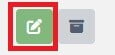
You are able to edit each individual project by clicking the corresponding Action button:
- To edit a project, click on the green Edit button
- The Edit project window will open with the same fields you entered when creating the project
-
Note: You can only edit the Name and the Description, not the Start date
-
-
Record the necessary changes
-
Click on the Save button to record your changes and return to the Projects page
Archive and Restore a Project
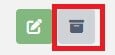
Once all productions within a project are finished, you can archive the project by clicking the corresponding Action button:
-
Click on the grey Archive button to archive the project
-
Confirm the archiving of the project by clicking OK
Note: Archived projects are still visible in the Archive tab in the Projects page and can be restored at any time.
 To restore a project, go to the Archive tab and click on the grey Restore button
To restore a project, go to the Archive tab and click on the grey Restore button
Features in a Manufacturing Project
Once your project is created, you can add new productions within the project and view planned, in progress, and finished productions:
Productions Tab
-
Production Number: Click on this number to open the corresponding production
-
Order Number: You can define an Order Number when you are creating a new production
-
Article: The number and name of the articles that are being manufactured in the project
-
Article Batch ID: Batch ID assigned during the article creation process
-
Planned Start: Planned starting date for the production, defined during the creation of the production
-
Planned amount: Planned amount to be manufactured, defined during the creation of the production
-
State: You can view the productions In Progress and also the Planned ones
-
Action: For Planned productions that have not yet started, you have the option to edit or archive them by clicking on the respective buttons

Finished Tab
-
Production Number: Click on this number to open the corresponding production
-
Order Number: You can define an Order Number when you are creating a new production
-
Article: The number and name of the articles that are being manufactured in the project
-
Article Batch ID: Batch ID assigned during the article creation process, by clicking on this number, you will be directed to the article details page within the Quality Control feature
Planned Start: Planned starting date for the production, defined during the creation of the production
-
Manufactured amount: The actual manufactured amount during the production
-
State: Finished status with the actual completion date
-
Action: You have the option to archive the finished production by clicking on the grey Archive button
 Archive Tab
Archive Tab
-
Production Number: Click on this number to open the corresponding production
-
Article: The number and name of the articles that are being manufactured in the project
-
Article Batch ID: Batch ID assigned during the article creation process
- Planned amount: Planned amount to be manufactured, defined during the creation of the production
-
State: The status where the archived production was (Planned or Finished)
-
Action: You have the option to restore the production by clicking on the grey Restore button

Log Tab
-
Date of the action
-
User who performed the action
-
ID of the action
- Type of action
-
Message with the description of the action
-
Verification ID that you can click and view the information about the action

💡 Now you can start to create a new production inside your project. Click here to see the article Create a New Manufacturing Production.
