Edit Profile
Edit your Profile Picture, Change the Language, the Password, and Enable Two-Factor Authentification (2FA)
Access Edit Profile
- Click on the User Profile icon at the top right corner of the menu bar

- By clicking Edit Profile, you can make changes to your user profile settings
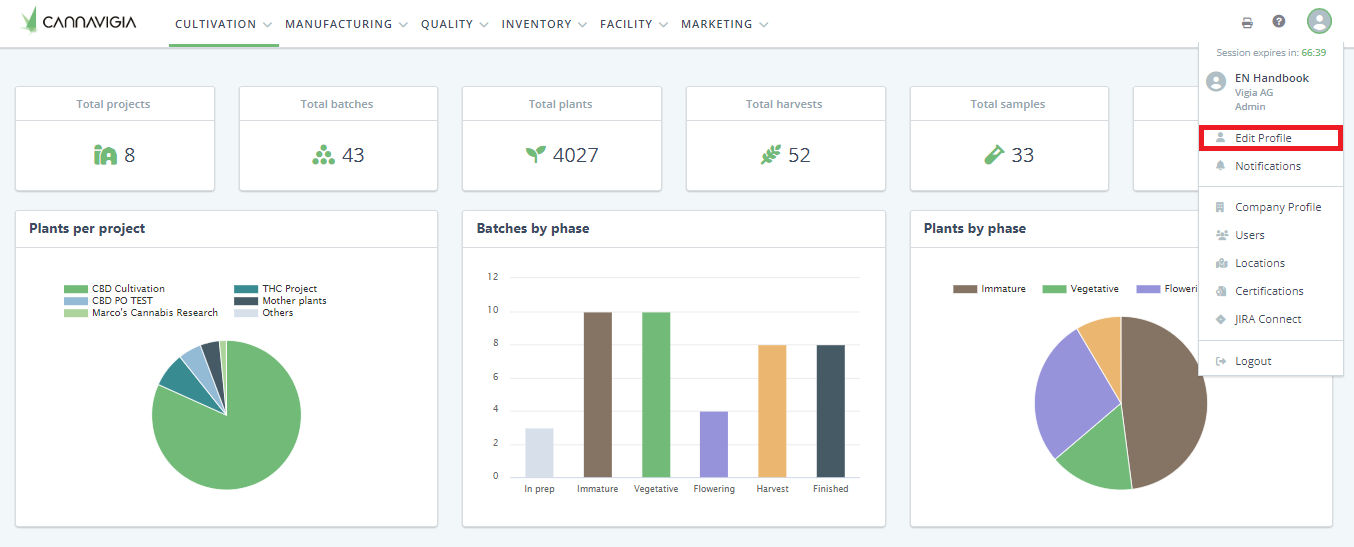
Add a Profile Picture
-
Click on the user profile icon at the top right corner
-
Click Edit Profile to open your profile page
-
Hover over the profile picture icon
-
Click the green Select a profile picture button
-
Choose a file from your computer and click Open
-
Click Update Profile to save your new picture


-
After adding a picture, if you want to remove or cange it, click on the red Trash bin icon, and click on Update profile
Change the Language
You can change the language of the Cannavigia software at any time by following these steps:
-
Click on the user profile icon at the top right corner
-
Click Edit Profile to open your profile page
-
Select your desired language from the drop-down list
-
Click Update profile to save your changes
The software is available in the following languages: English, German, French, Spanish Italian, Portuguese (PT), Thai

Change your Password
-
Click on the user profile icon at the top right corner
-
Click Edit Profile to open your profile page
-
In the Change password field, enter your old password
-
Enter and confirm your new password
-
Click Update password to save your changes

Manage Two-Factor Authentification (2FA)
-
Click on the user profile icon at the top right corner
-
Click Edit Profile to open your profile page
-
Click on Manage 2FA to enable the authentification

-
Enter your current password and then click on Verify password
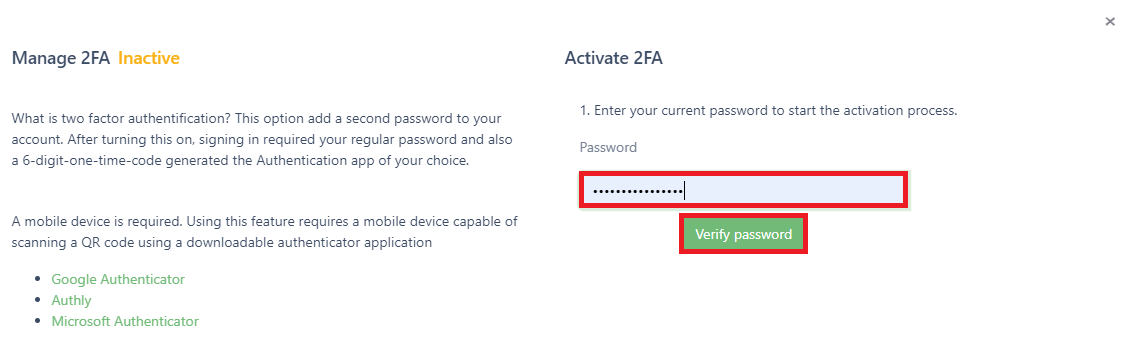
-
Scan the code using an authentication application, enter the 6-digit-code and click Activate 2FA
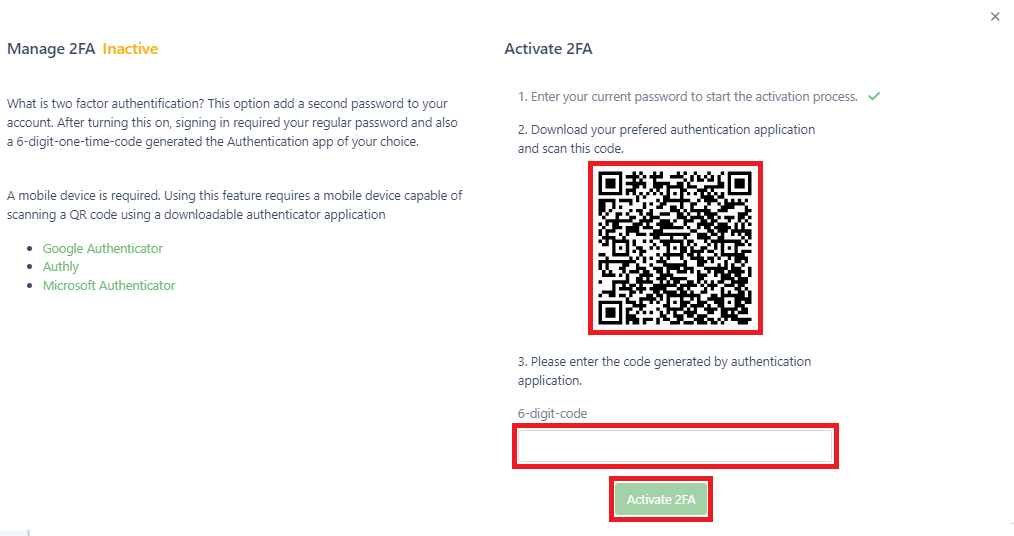
-
By the end of the process you will see a confirmation message and new enabled status highlighted in green

-
To disable the 2FA authentification, click again on Manage 2FA
-
Enter your current password and then click on Verify password and your status will return to disabled

