CV Scale App: Work With Harvest Batches
How to Work With a Harvest Batch in the CV Scale App
This article provides a comprehensive guide to all harvest-related weighing operations in Cannavigia. Whether you're logging wet or dry weights, transferring material between batches, loading containers, or packaging into articles, each step is designed to ensure traceability and regulatory compliance. You’ll also find troubleshooting tips for the most common issues during weighing operations.
In this article, you'll find this list of topics that you can click on to quickly access the information you need:
 Weigh In Wet Weight
Weigh In Wet Weight
-
Tap Start to begin the process
-
Identify the batch by
-
Selecting it from the drop-down
-
Scanning the QR code of the batch
-
-
Select the type of weight
-
Wet weight
-
-
Select or scan the QR code of the harvest container if you want to load the weight into a container right away
-
Leave empty if you do not use harvest containers or are not loading them yet
-
-
Weigh the wet weight on the scale and click enter on the scale to send the data to the scale app.
-
Review the weight on the scale app and if correct, click on accept the weight
-
Repeat steps 5-6 until all weight is registered
-
When finished, slide the slider on the bottom of the screen to submit the weight entry to cannavigia web

Troubleshoot
Wet Weight Not Available
This happens if the batch is already dried. When the batch is dried wet weight cannot be added anymore.
Cannot Select a Harvest Container
If the harvest container already contains a different batch, it cannot be selected. This is to avoid cross contamination and mixing of different batches.
Weigh In Dry Weight
The Harvest Dry Weight Flow enables users to record the final weight of dried harvested material accurately and efficiently. Follow the steps below to complete the process.
-
Tap Start to begin the process
-
Identify the batch by
-
Selecting it from the drop-down
-
Scanning the QR code of the batch
-
-
Select the type of weight
-
Dry weight
-
-
Select or scan the QR code of the harvest container if you want to load the weight into a container right away
-
Leave empty if you do not use harvest containers or are not loading them yet
-
-
Weigh the dry weight on the scale and click enter on the scale to send the data to the scale app
-
Review the weight on the scale app and if correct, click on accept the weight
-
Repeat steps 5-6 until all weight is registered
-
When finished, slide the slider on the bottom of the screen to submit the weight entry to cannavigia web
Troubleshoot
Dry Weight Not Available
For this options to be available, the batch must be dried first in the web application. The drying of a harvest batch can be done by a manager in the web application. You can access the Cannavigia Knowledge Base article on how to start and complete the drying process here: Drying
Cannot Select a Harvest Container
If the harvest container already contains a different batch, it cannot be selected. This is to avoid cross contamination and mixing of different batches.
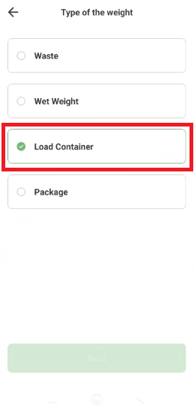
Load Containers
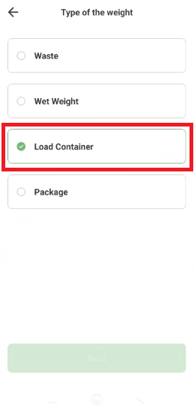
-
Tap Start to begin the process
-
Identify the batch by
-
Selecting it from the drop-down
-
Scanning the QR code of the batch
-
-
Select the type of weight
-
Load Container
-
-
Select or scan the QR code of the harvest container if you want to load the weight of the batch into
-
Weigh the weight on the scale and click enter on the scale to send the data to the scale app
-
Review the weight on the scale app and if correct, click on accept the weight
-
Repeat steps 5-6 until all weight is registered
-
When finished, slide the slider on the bottom of the screen to submit the weight entry to cannavigia web

 Transfer Weight Into a Split Harvest Batch
Transfer Weight Into a Split Harvest Batch
-
Tap Start to begin the process
-
Identify the batch by
-
Selecting it from the drop-down
-
Scanning the QR code of the batch
-
-
Select the type of weight
-
Transfer dry weight OR
-
Transfer wet weight
-
-
Select or scan the QR code of the harvest container if you want to load the weight of the batch into
-
Weigh the weight on the scale and click enter on the scale to send the data to the scale app
-
Review the weight on the scale app and if correct, click on accept the weight
-
Repeat steps 5-6 until all weight is registered
-
When finished, slide the slider on the bottom of the screen to submit the weight entry to cannavigia web

Troubleshoot
Cannot Add More Weight
The system only allows you to transfer as much weight as is available in the source batch. The amount available will be shown to you in the weigh in screen. If you want to add more than what is available in the source batch, additional weight will have to be added to the source batch first.
Transfer Dry Weight And Dry Weight Are Both Available
This happens if the selected batch has been dried after it has been split from the source batch and the source batch is dry as well. In this case you can either add dry weight from the source batch (Transfer dry weight) or add dry weight from the drying performed on this batch. In the latter case, the source will be the drying of the batch and not the source batch.
 Package a Harvest Batch into Articles
Package a Harvest Batch into Articles
-
Tap Start to begin the process
-
Identify the batch by
-
Selecting it from the drop-down
-
Scanning the QR code of the batch
-
-
Select the type of weight
-
Package
-
-
Select the Article that you want to package
-
Weigh the weight on the scale and click enter on the scale to send the data to the scale app
-
Review the weight on the scale app and if correct, click on accept the weight
-
Repeat steps 5-6 until all weight is registered
-
When finished, slide the slider on the bottom of the screen to submit the weight entry to cannavigia web
