CV Scale App: Add User and Device
How to Add Users and Connect Your Device in the CV Scale App
The CV Scale App enables seamless integration between your weighing devices and the Cannavigia system. Before you can start weighing plants and products, it’s essential to configure your setup correctly. This guide covers the first steps: how to add scale-specific users for logging and audit purposes, and how to connect your device to the web application using a unique account code.
In this article, you'll find this list of topics that you can click on to quickly access the information you need:
Add User
This user is required for logging and audit purposes and reflects the operator of the device. Note that scale users have to be created separately from the users in the web application. Follow this guide to add new scale users to your system:
-
Log into Cannavigia Web
-
On the top right, click on your profile picture and select Integrations

-
Click on Manage Scales

-
Click on Add User

-
Enter the required information to add a new user
-
Name*
-
Position
-
PIN* - This PIN must be at least 4 digits and is used to authenticate the user when using the scale app on the device

-
-
Click on Add and the User is created and can now use the scale app
Identifying the Scale Device ID and Name in the Scales App
For easier identification we recommend to label the scale device physically. To find out the device ID and device name follow these steps:
-
On the Start Screen click on the three lines in the top left corner of the screen
-
The device ID and device name can be found under the currently logged in scale user
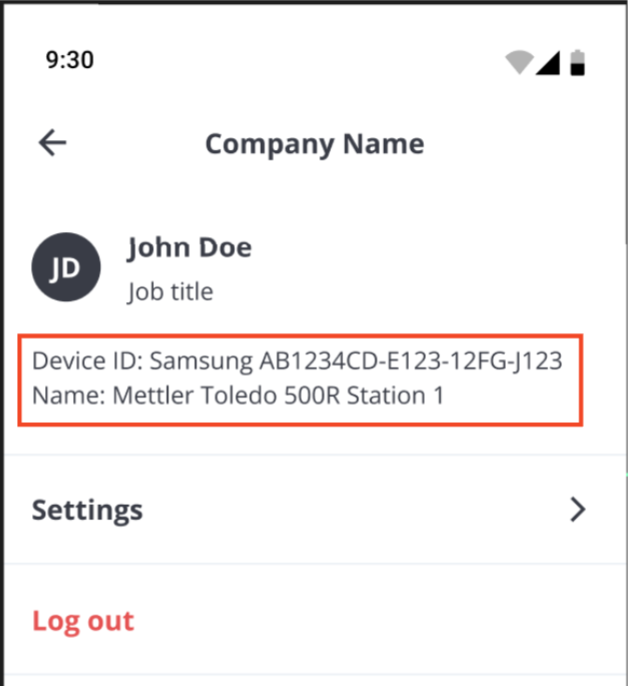
Change the Active Scale User
If a user is logged into the scale app and you want to change the user follow these steps:
-
On the Start Screen click on the three lines in the top left corner of the screen
-
Click on Log out
-
Select the user and enter the PIN
Connect Device
Follow this guide to receive the account code to link your scale device with your web application:
-
Log into Cannavigia Web
-
On the top right, click on your profile picture and select Integrations

-
Click on Manage Scales

-
Click on Add Device

-
A window with the account code will open up, this code can be entered in the scale app to link it to the system

-
Once you entered this code into your scale app, the device is created and linked with the Web Application
It can be found in the table:

Incorrect Account Codes
If an incorrect code is entered, a red error message will appear: Incorrect code. Please try again.
Resolving incorrect account codes
-
Double-check the account code displayed on your PC
-
Ensure there are no typos when entering the code
-
Re-enter the correct code and tap Link Account again