Cultivation Projects
The Cultivation Project Feature Enables Tracking of Multiple Batches, Enhancing Workflow Efficiency
The Project feature is designed to organize cultivation batches based on various objectives. Users can categorize batches according to specific areas of their cultivation environment, such as distinct compartments within a greenhouse, outdoor plots, or by particular cultivars, purposes, outcomes, etc.
This systematic approach not only improves the monitoring of plant growth but also greatly enhances workflow efficiency.
In order to be able to track the cultivated plants on the Cannavigia software, a project must first be created.
In this article, you'll find this list of topics that you can click on to quickly access the information you need:
Overview
To reach the Projects overview page, click on Cultivation > Projects on the top menu bar.
Here, you will be able to see all your existing projects. For example, you can create individual projects for each compartment of your greenhouse, allowing for organized and efficient management.
Navigating in Cultivation Projects
Click on the different tabs (Projects, Batches, Notes, and Archive) to see an overview of these different items.
Click on the Name of the project, to go directly to the selected project.
-
The Projects tab shows: the Names of all current projects as well as Descriptions, the Number of batches, Number of plants and available Actions
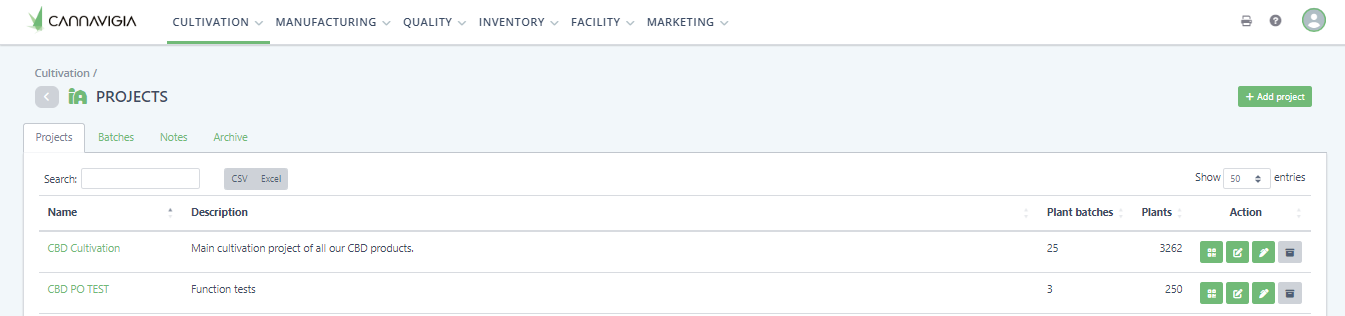
-
The Batches tab shows: the Names of all current batches as well as the Start date, Cultivar, Area, Number of plants, the current Development phase of the batch and if the plants are Tagged or Narcotic

-
The Notes tab shows: for each note filed it's possible to see the date, user, status, entity, note and available actions (here you can archive or restore notes)

-
The Archive tab shows: all the archived projects name, description, number of batches, number of plants and available actions (here you can restore an archived project)
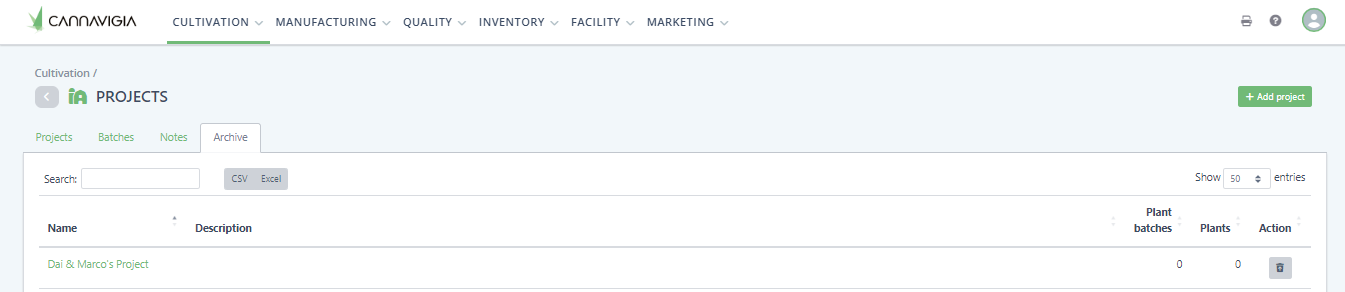
Create New Cultivation Projects
To create a new Cultivation Project on the Cannavigia software, follow these steps:
- In Cultivation > Projects, click on the green + Add project button at the top right corner
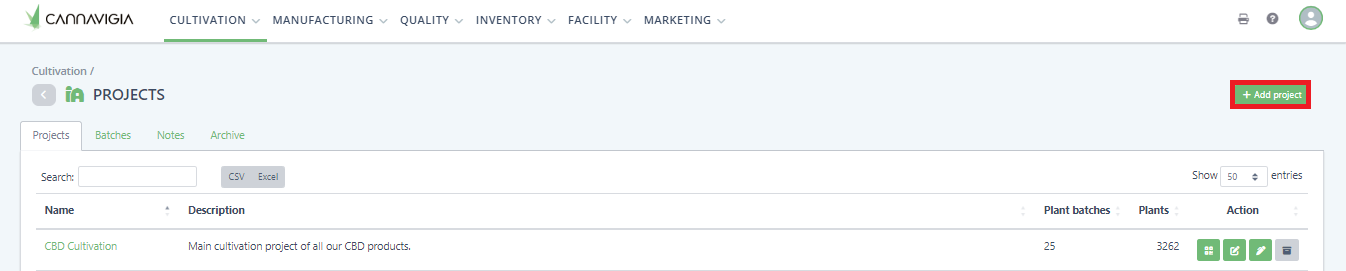
- The Create a project window will appear
-
Enter the Name of the project (e.g. "Outdoor field 2024")
-
Define the Start date of your project
-
Under Description you can describe the project in further detail
-
Click on Save to create the project in the system and return to the Projects page
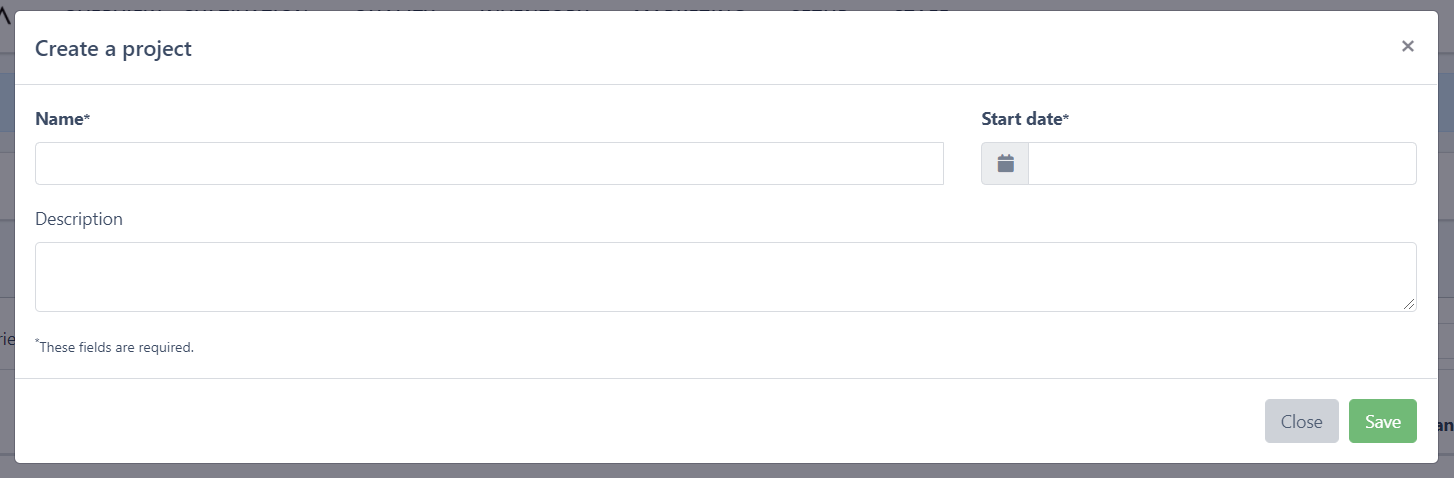
- The newly created project is now visible under Cultivation > Projects
Note: You can create as many projects as needed. For each additional project, repeat this procedure.
Actions
In the Projects page (Cultivation > Projects) you can perform the following actions on each of your projects:
Generate a QR code
-
To generate and print a QR code for your project, click on the green Print QR code button
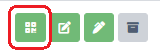
-
The QR code will be sent to the print center where you can choose the format and fields, then download it in PDF format or print it directly
Edit
-
To edit a project, click on the green Edit button
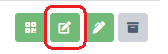
-
The Edit project window will open with the same fields you entered when creating the project
-
Note: You can only edit the Name and the Description, not the Start date
-
-
Record the necessary changes
-
Click on the Save button to record your changes and return to the Projects page
Add Notes to Projects
-
To add a note to a project, click on the green File note button
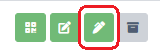
-
The Add Note window will open, enter your note/comment about the project

-
Click Save to create the note and return to the Projects page
Archive and Restore Projects
-
To archive a project, click on the grey Archive button
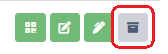
-
Confirm the archiving of the project by clicking OK

- To restore a project, go to the Archive tab and click on the Restore button
Note: Archived projects are still visible in the Archive tab in the Projects page and can be restored at any time.