Generate Your Cultivar Report
How to Generate the Cultivar Report directly from Cannavigia to Ensure Compliance with Regulatory Requirements for Cannabis
This article provides an guide to efficiently accessing, interpreting, and exporting data from the Cultivar Report in CANNAVIGIA. It includes a comprehensive overview, instructions for generating data based on specific date ranges, and steps for exporting your findings to Excel.
Designed to streamline compliance and operational oversight, the Cultivar Report consolidates detailed analytics for each cultivar, helping you maintain transparency, ensure regulatory alignment, and support data-driven decision-making across your operation.
In this article, you'll find this list of topics that you can click on to quickly access the information you need:
Overview
Navigate to the Quality > Reports where you will see several tabs containing different types of reports.
Click on the tab labeled Cultivar Report:

Detailed Data
All the information you can find in this report and its source:
Note: Fields marked with * are the total sums of the quantities from all batches indicated for the same cultivar.
- Cultivar
Displays all cultivars created in Cultivation > Cultivars - Related Batches
All batches (Cultivation/Plants, Harvest, Articles) - THC min [%] and THC max [%]
Values defined for the respective cultivar in Cultivation > Cultivars - CBD min [%] and CBD max [%]
Values defined for the respective cultivar in Cultivation > Cultivars - Amount IN Seeds [Units] *
Seeds registered for the respective cultivar via Inventory > Goods In - Amount IN Clones [Units] *
Clones registered for the respective cultivar via Inventory > Goods In - Amount used Seeds [Units] *
Seeds used in Cultivation - Amount used Clones [Units] *
Clones used in Cultivation - Cultivation Area [m2]
Cultivation area defined for the respective cultivar in Cultivation > Cultivars - Raw amount Wet plant [g] *
Wet weight registered in harvest batches under Cultivation > Harvest - Raw amount Seeds [Units] *
Seeds from self production - Raw amount Dried plants [g] *
Dry weight registered in harvest batches under Cultivation > Harvest - Waste Wet plant [g] *
Waste generated from cultivation batches under Cultivation - Waste Seeds [Units] *
Waste from article batches with the type Seeds - Waste Dried plants [g] *
Waste generated from harvest batches under Cultivation > Harvest - Sent for QC Wet plant [g] *
Samples taken from cultivation batches - Sent for QC Seeds [Units] *
Samples taken from article batches with the type Seeds - Sent for QC Dried plant [g] *
Samples taken from harvest batches and article batches with the type Final Product (flower) - Shipped National Wet plant [g] *
Wet weight exported from the respective cultivar, registered via Inventory > Goods Out, where the Customer must be a contact created in Inventory > Contacts with the same country as your company in Settings > Company Profile - Shipped National Seeds [Units] *
Seeds exported from the respective cultivar, registered via Inventory > Goods Out, where the Customer must be a contact created in Inventory > Contacts with a different country as your company in Settings > Company Profile - Shipped National Dried plant [g] *
Dried weight exported from the respective cultivar, registered via Inventory > Goods Out, where the Customer must be a contact created in Inventory > Contacts with the same country as your company in Settings > Company Profile - Exported Seeds [Units] *
Seeds exported from the respective cultivar, registered via Inventory > Goods Out, where the Customer must be a contact created in Inventory > Contacts with the same country as your company in Settings > Company Profile - Exported Dried plants [g] *
Dried weight exported from the respective cultivar, registered via Inventory > Goods Out, where the Customer must be a contact created in Inventory > Contacts with a different country as your company in Settings > Company Profile - Current Stock Wet plants [g] *
Available wet weight from harvest batches - Current Stock Seeds and Clones [Units] *
Seeds and clones in stock - Current Stock Dried plant [g] *
Available dry weight from harvest batches, along with stock weight from article batches with the type Final Product (flower)
Generate Data
To obtain the information, you must first select the date range for the report:
-
Go to Quality > Reports
-
Open the tab Cultivar Report
-
In the Dates Interval, select your dates From and To
-
Click on the green Update button
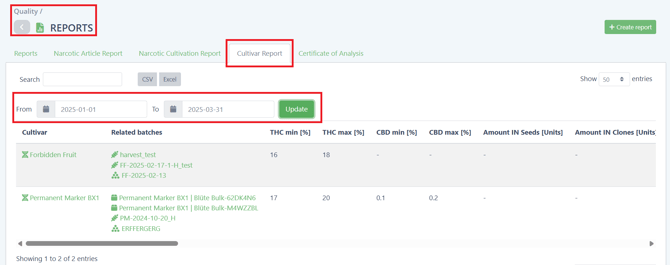
🔝Return to topic list
Export Excel File
From this point, you can export the table to an Excel file, by clicking on the Excel button next to the search field:

You will find the Cultivar Report in the Downloads Folder in your computer.