Aroya Integration
Integrate Aroya with Cannavigia to Streamline IoT Device Management and Environmental Data Tracking
The Cannavigia–Aroya integration is a seamless way to connect your Aroya account and all associated devices to Cannavigia, enhancing your environmental monitoring experience.
Connect Aroya Account
Follow the steps below to set up your integration and capture valuable data from Aroya devices.
-
Go to Settings > Integrations

-
Connect Aroya Account
In the Aroya widget, click Connect and enter in your Aroya API Key (which you will receive from the support team). If you do not have this information, please contact support to obtain the necessary data.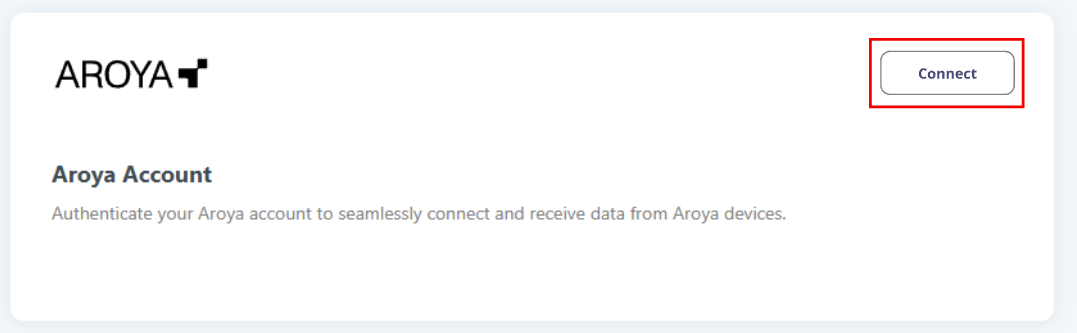
-
Automatic Device Creation
The system will fetch your Aroya devices and automatically create them. This process may take some time depending on the number of devices associated with your Aroya account.%20(7).png?inst-v=5cced3ae-67dc-4b8d-a03d-8354c2045621)
-
Review Devices
After all devices are created, the system will display a success message and suggest reviewing the devices. You can do this immediately or return later by opening
Facility > IoT Devices > Unassigned Devices tab.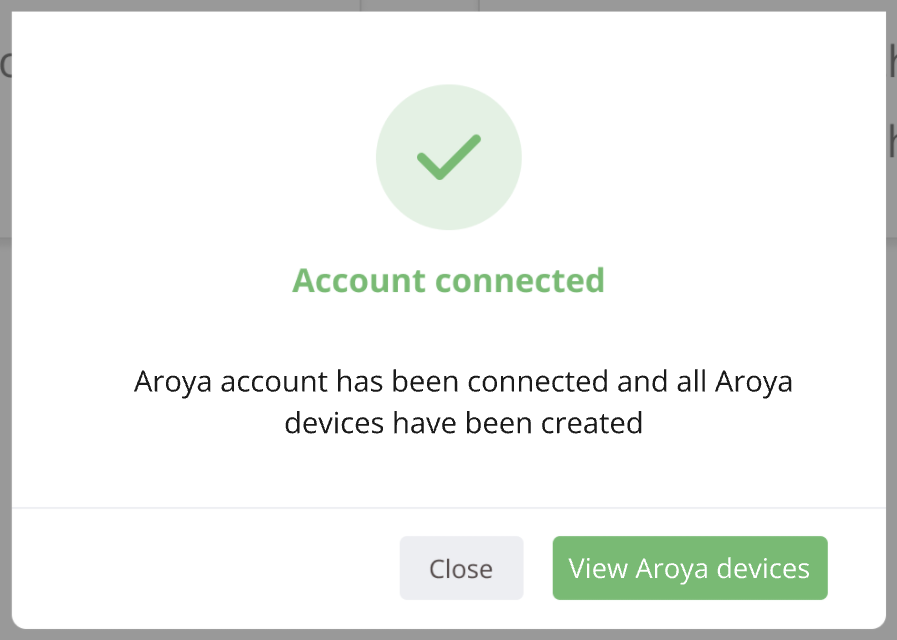
-
Assign Devices to Areas
-
Go to Facility > IoT Devices > Unassigned Devices tab, then click the edit button for each device

-
In the edit device window, select the area for each device

-
- Assign Multiple Devices at Once
As the number of devices can be substantial, the system provides a feature for assigning multiple devices to a single area:
-
Select a device from the list by clicking on the corresponding row in the table (the selected ones will be highlighted in blue)
-
Click on the Move button that will appear after making the selection
.png?inst-v=5cced3ae-67dc-4b8d-a03d-8354c2045621)
-
Choose the target area from the dropdown menu
.png?inst-v=5cced3ae-67dc-4b8d-a03d-8354c2045621)
-
Apply the changes by clicking on the Save button
-
-
Data Integration
Once all devices are assigned, data will appear under the IoT Data Tab for each device (Facility>IoT Devices) and will be shown under linked areas, batches, and corresponding reports.
You've successfully completed your integration setup. The system will now automatically fetch data for all registered devices and display it in the Cannavigia system.
Disconnect Aroya Account
-
Go to Settings > Integrations

-
Find the Aroya integration, click on the three dots, and choose Disconnect
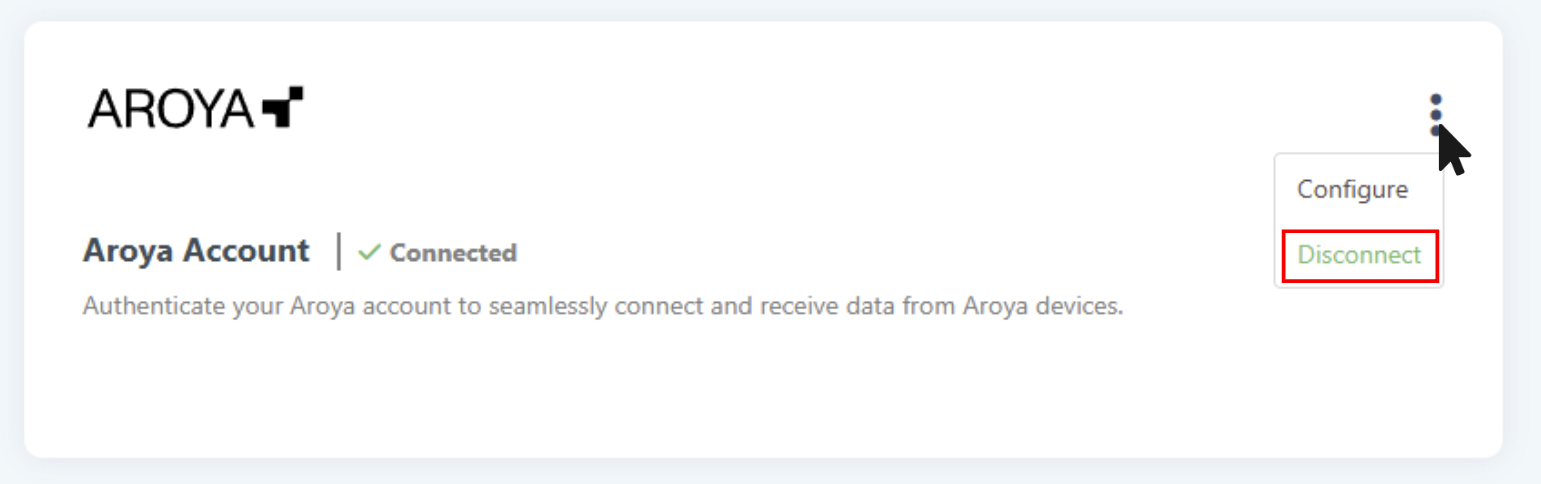
-
Confirm the disconnection
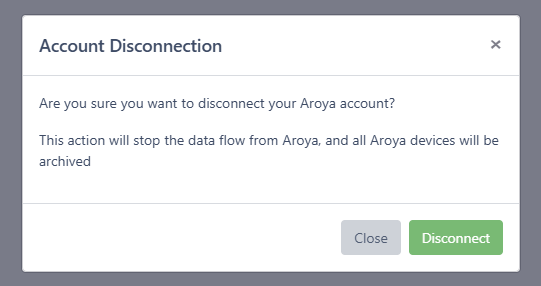
-
The system will begin archiving Aroya devices; depending on the number of registered devices, this process may take some time
-
Once archived, the connection status will change to Disconnected, and the system will stop receiving data from Aroya devices
Reconnect Aroya Account
Reconnect your Aroya account by following the initial connection steps. The system will restore archived devices and add new ones from Aroya.